Understanding the Waitlist Option
You may be unable to enroll in a course because it has reached maximum capacity. In this case, departments have the option of activating a waitlist for the course to allow students the opportunity to request a seat in the class should space become available.
Remember: To use the waitlist option, a waitlist must first be activated by the department offering the course. Concerns regarding waitlist activation must be directed to the department offering the course.
You have the option of placing yourself on a waitlist if these three items are all true:
- The waitlist option is activated for the class by the department offering the course.
- You meet the conditions of enrollment for the class (e.g., prerequisites).
- The waitlist is not full.
Student Responsibility
You are responsible for your official enrollment, including any waitlisted
classes you no longer want to enroll in. Failing to drop a waitlisted course prior to the end of the
second week of instruction may result in being added to a course you no longer want. In this instance,
an Enrollment Exception request will be required to drop this newly added course and will only be granted
at the discretion of the dean of the school offering the course and the dean of your major.
You may verify your enrollment via WebReg,
StudentAccess, or at the Registrar's Office.
For Courses with an Active Waitlist Option
When you request a class through WebReg that is full, an onscreen notification will
appear indicating the class is full and the number of students on the waitlist, if the
class has an active waitlist. If the class does not have an active waitlist, WebReg will
only indicated that the class is full.
There is no guarantee that space will become available in a class
that is full.
The number of students currently on the waitlist is displayed in the WL
column in the Schedule of Classes (SOC). The number of students currently
on the waitlist can be zero.
Requirements to Use the Waitlist Option
To add yourself to a waitlist, you must be eligible to enroll
in the course. You must satisfy any restrictions placed on the course, which will be listed
in the Rstr column in the SOC. These restrictions include, but are not limited to:
- Prerequisites
- Lower or upper division only
- Major only
- Course restriction codes (e.g., B and X codes)
See the complete list of Course Restriction Codes.
Time conflicts will also prevent your ability to waitlist a course. If the
meeting time of the course you are attempting to waitlist conflicts with a
course you are already enrolled in, or are on the waitlist for, you will not be
permitted to waitlist the new course.
The waitlist option is not offered for all courses.
The school or department offering the course must activate the option for it to
be available when classes are full.
Using the Waitlist Option
Use the Waitlist Menu to add or drop yourself from a waitlist. Drop yourself from the
waitlist if you decide you no longer wish to add a waitlisted class.
- You are advised to enroll or waitlist a lecture before selecting a discussion to enroll or waitlist.
- You must successfully enroll or successfully waitlist all co-classes of a course (e.g., lecture and discussion) during the same enrollment session.
- Failing to waitlist required co-classes will cause you to be dropped
from the waitlist due to a co-class mismatch.
- If all discussions are full, no one will be allowed to enroll in or waitlist the lecture even if the lecture appears to have seats available.
- You may utilize the waitlist option through WebReg as long as your course does not require a three-way co-class enrollment (i.e. lecture, lab, and discussion). To enroll in a course requiring three-way co-class enrollment, contact the school or department offering the course.
What you may do during enrollment:
- Enroll in a lecture and enroll in a corresponding discussion
- Enroll in a lecture, enroll in a corresponding discussion, and waitlist one alternate discussion
- Waitlist a lecture and waitlist a corresponding discussion
What you MAY NOT do during enrollment:
- Enroll in a lecture and waitlist a discussion
- Enroll in a discussion and waitlist a lecture
- Waitlist a class that is not currently full
- Waitlist more than ten class sections
- This includes sections that carry zero units
Enrolling in an alternate discussion
For a particular course, you may prefer to be enrolled in discussion 2, but it is full.
You may enroll yourself in the lecture and an open discussion section, then place yourself
on the waitlist for discussion 2. If space in discussion 2 becomes available, you will automatically
added to discussion 2, and automatically dropped from the other discussion section, and will be notified via email by WebReg..
The chart below illustrates what you may and may not do during enrollment:
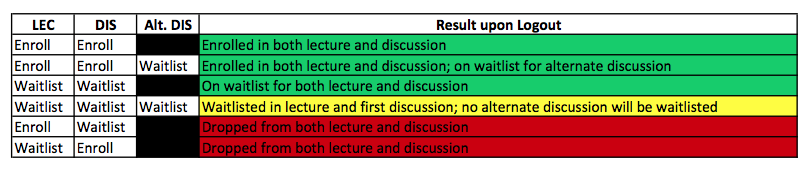
VIEWING YOUR POSITION ON THE WAITLIST
- You may confirm that you are on the waitlist for a class by logging in to WebReg and displaying your waitlisted classes through the waitlist menu.
- For co-classes, discussions rule the waitlist. Therefore, your position on the waitlist will be viewable in the discussion, not the lecture.
- You will be notified via email of any changes to your schedule resulting from waitlist transactions.
Deactivation
Departments may activate and deactivate the waitlist option by class, according to their
enrollment management plans. The waitlist option may be used by departments during the Enrollment
by Window Period and during Open Enrollment.
All waitlists are deactivated by the Registrar on Friday of the second week of instruction at 5 p.m. When waitlists are no longer active, you will not be added to a course via the waitlist system.
If you are on a waitlist after it has been deactivated by either the department or by the Registrar, you may be unable to enroll in a course if:
- The course code is a duplicate of the course you waitlisted.
- The meeting time conflicts with the meeting time of the course you waitlisted.
- The total amount of units, including the waitlisted course, exceeds 20 units.
If any of these situations occur, you are advised to remove yourself from the waitlisted course, before trying to add the new course.
Adding a Class After Instruction Begins
- You may use WebReg and Waitlists to add classes during weeks 1 and 2 of the term.
- At 5 p.m. on Friday of week 2, all waitlists are deactivated.
- Weeks 3 through 10, an enrollment exception request must be submitted to add a class.
The chart below illustrates which methods of adding courses are available during a ten-week term:
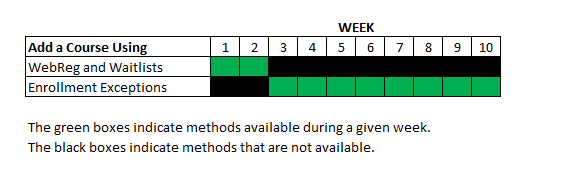
How Units are Counted
Units from your waitlisted classes are counted as part of your unit
maximum. Therefore, the total units combined between enrolled and
waitlisted classes must not exceed:
- 20 units for undergraduate students (see note below)
- 16 units for graduate students
Units from your waitlisted classes will not count toward the Minimum Required
Units (MRU) for Financial Aid recipients.
Units from your waitlisted classes will not be counted when verifying your
total enrolled units, because you are not officially enrolled in a waitlisted
class.
NOTE: Undergraduate enrollment is initially limited to 18.0 units. See Quarterly Academic Calendar for dates when the 18.0 unit limit is lifted.
Example Scenarios
Scenario 1
You would like to take Human 1AS/A Lec A, course code 29060. Dis
section A1 is open, but you prefer Dis A2 which is full.
You may enroll in Lec A and Dis A1 and waitlist Dis A2 through
WebReg. If space in Dis A2 becomes available and you are first
on the waitlist, you will automatically be dropped from
discussion A1 and added into Dis A2. You will remain
enrolled in Lec A.
Scenario 2
You would like to enroll in Human 1AS/A Lec B, course
code 29080, but the lecture is full.
You may enroll in Lec C and Dis 30, and waitlist Lec B and Dis
21. If space becomes available in Dis 21 and you are first on
the waitlist, you will be added to Lec B and Dis 21.
Co-classes must match in total capacity, so if a seat opens in
Dis 21, there will also be an available seat in Lec B.
Scenario 3
All sections of Human 1AS/A are full. If you meet the
enrollment restrictions for the course, you may waitlist your
preferred lecture and discussion section. If space becomes
available and you are first on the waitlist you will be added to
the lecture and discussion.
|
|
| Sample Segment from the Schedule of Classes |
| 29060 |
1AS/A Lec A |
Hum Core Lec S/A |
| 29061 |
1AS/A Dis A1 |
Hum Core Lec S/A |
| 29062 |
1AS/A Dis A2 |
Hum Core Lec S/A |
| 29080 |
1AS/A Lec B |
Hum Core Lec S/A |
| 29081 |
1AS/A Dis 20 |
Hum Core Lec S/A |
| 29082 |
1AS/A Dis 21 |
Hum Core Lec S/A |
| 29090 |
1AS/A Lec C |
Hum Core Lec S/A |
| 29091 |
1AS/A Dis 30 |
Hum Core Lec S/A |
| 29092 |
1AS/A Dis 31 |
Hum Core Lec S/A |
The waitlist option may be utilized with multiple substitutable
sections.
In the above example, lectures A, B, and C are linked as
substitutable sections. If Lec B is full but space is available
in Lec A and Lec C, WebReg will display this to the student.
|
|
|





